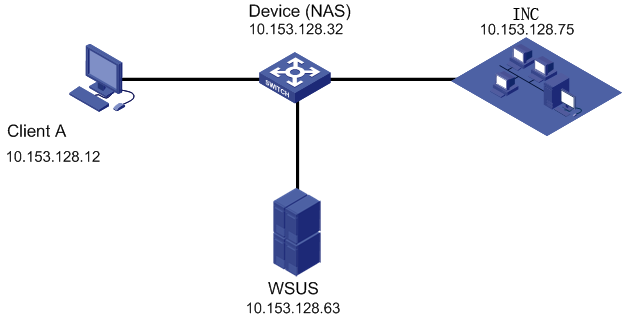
WSUS patch check networking
System patch management has become an important task of intranet security management. However, the system patch management for end users provided by Microsoft WSUS still fails to eliminate all potential security problems. As a total solution, the Endpoint Admission Defense Component can work with WSUS for system patch check for end users. If the PC used by an access user is found not having the required patches installed, the system calls the WSUS client to force patch update. The collaborative patch solution, where the Endpoint Admission Defense Component and WSUS complement each other functionally, allows for active and improved network security. Suppose an intranet using Microsoft WSUS for system patch management. The EAD solution can be deployed, with little change to the original system patch management mechanism, to integrate system patch management with the overall network security management framework.
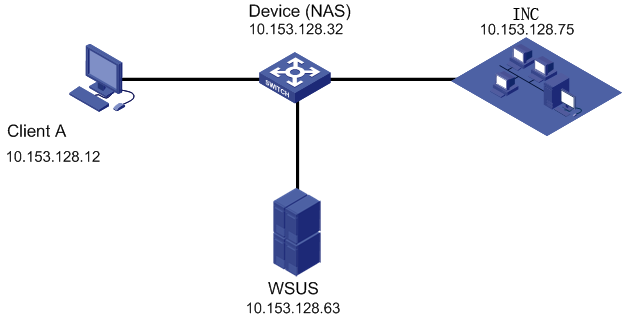
WSUS patch check networking
Suppose that the network where the EAD security policy server resides is ready and can communicate. Now you need to check the terminal PCs connected to the intranet for the Windows patch updates. Then you can configure the patch controls to be checked on the WSUS server to implement the following functions: During the security authentication for an employee, the iNode client calls the WSUS client for system patch check on the terminal PC used by the employee. In case the required patches are not installed, the policy server informs the access switch, which then limits the employee's access to the isolation area (including the updates server) only. In the meantime, WSUS automatically updates the OS patches. Suppose the other configurations are as follows: