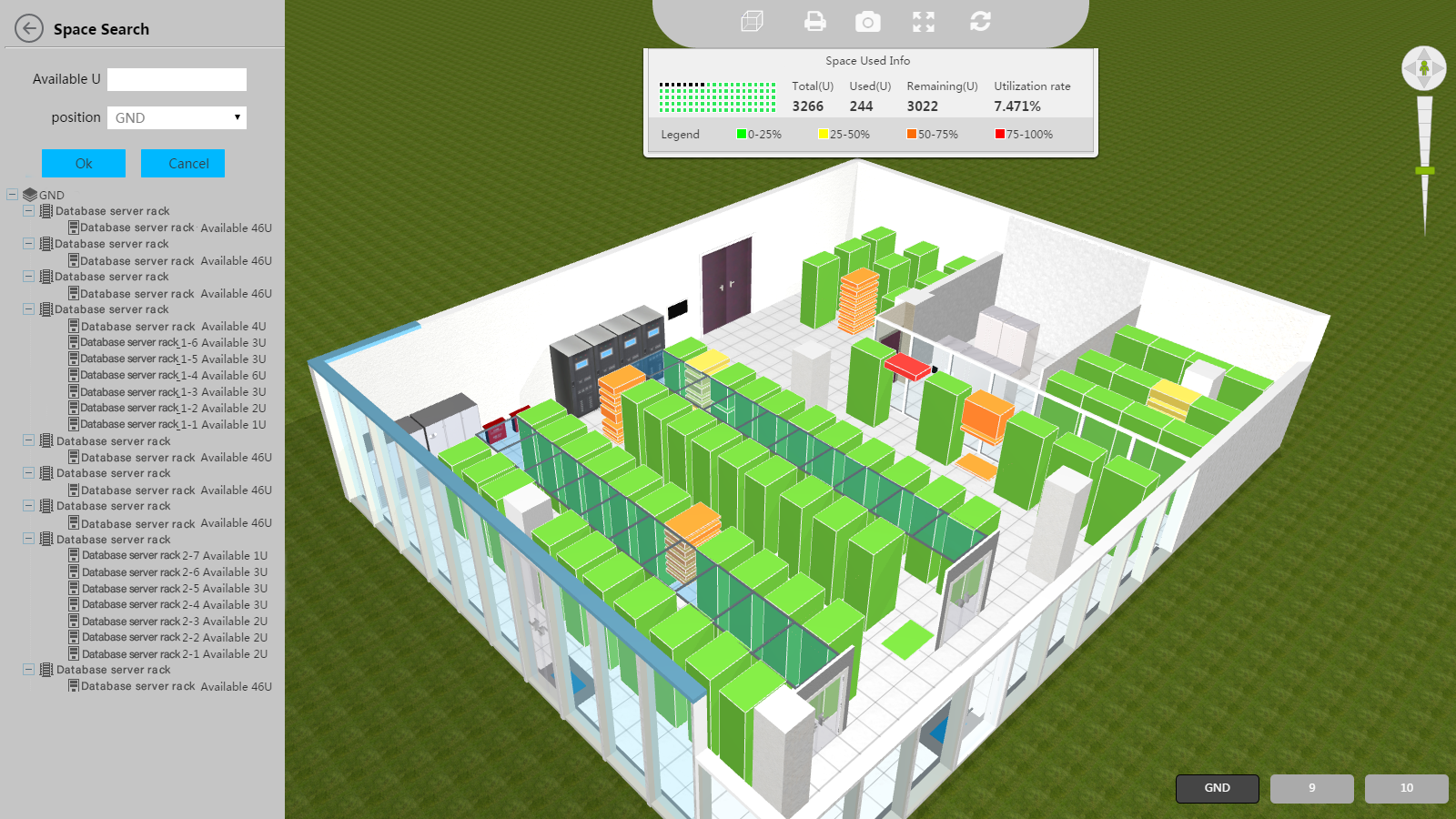Capacity View
The capacity view displays the utilization of all equipment rooms on the specified floor. The view has the following regions:
Left side region:
- Space Search:
- Set query criteria:
- Available U: Specify the available capacity in Us.
- Position: Select a floor.
- Click OK to display the remaining blocks whose available capacity are larger than or equal to the configured available capacity in colors. If no block meets the required available capacity, the system displays the color of each rack.
- Navigation tree:
- The navigation tree has two layers: floors and racks.
- You can click a rack name to locate the rack or click a rack to locate its name in the navigation tree. Both operations display the space used info of the rack.
Space Used Info region: Displays the space used info of all equipment rooms on the specified floor or a rack.
- Name: Displays the name and the floor of the equipment room in the name-floor format by default. The rack name will be added at the end connected by a hyphen if you select a rack.
- Total (U): Displays the total capacity of all rooms on the floor by default. It displays the capacity of a rack if you select the rack.
- Used (U): Displays the used capacity of all rooms on the floor by default. It displays the used capacity of a rack if you select the rack.
- Remaining (U): Displays the remaining capacity of all rooms on the floor by default. It displays the remaining capacity of a rack if you select the rack.
- Utilization rate: Displays the utilization of all rooms on the floor by default. It displays the utilization of a rack if you select the rack.
- Colored zone: Displays the utilization dynamically. Color green represents available capacity.
- Legend: Displays the color for each utilization range.
3D display region: Displays the capacity of racks in different colors.
- Fracture: Represents that there is a device or a layer board.
Operation Procedure
- Right click a rack, and select Capacity View from the menu that appears to display the capacity of the floor.
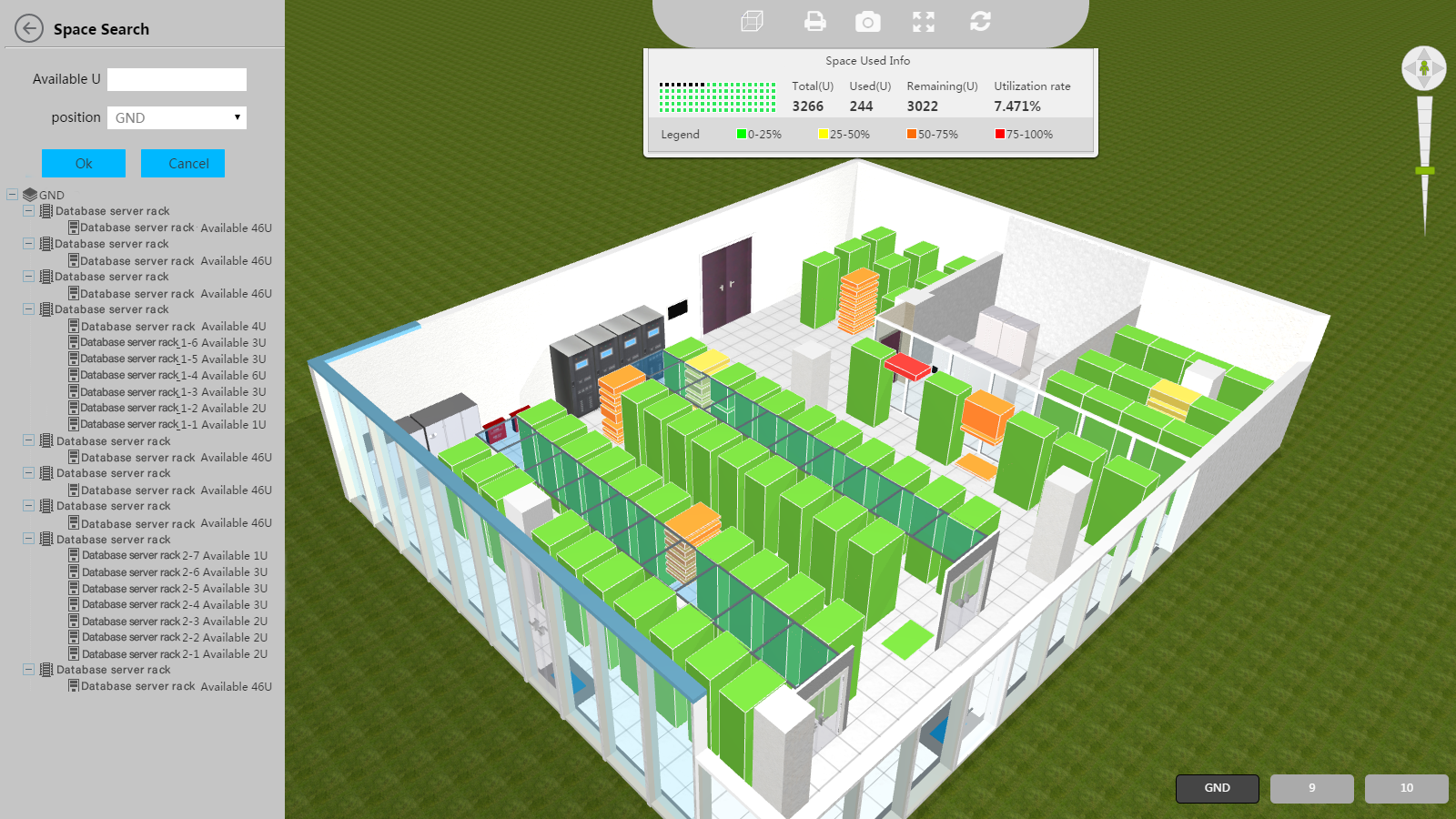
Special Functions
- 3D view expansion:
Slide the cursor over the Space Used Info region to hide it. You can put the cursor over the toolbar to display the region again.
- Click the left arrow key to hide the left side region.
Precautions
- If the Space Used Info region is not in the center, click the Refresh icon or any rack name from the navigation tree to refresh the page.
- If the font is abnormal, click the Refresh icon.
- A fracture on a rack represents a device or a layer board.
- If no block meets the required available capacity, the system displays the color of each rack.
- The navigation tree and the Space Used Info region will be reloaded after you switch to another floor.
Related Topics